Are you looking for ways to make your iPhone usage easier and more efficient? Here is a list of 11 lesser-known features of the iPhone that will completely alter the way you interact with it. These tips can help you get the most out of your iPhone, whether you’re looking to streamline repetitive operations or beef up security. If you’re an iPhone veteran or a newbie, you’ll appreciate these pointers. Okay, let’s start learning these hidden iPhone hacks.
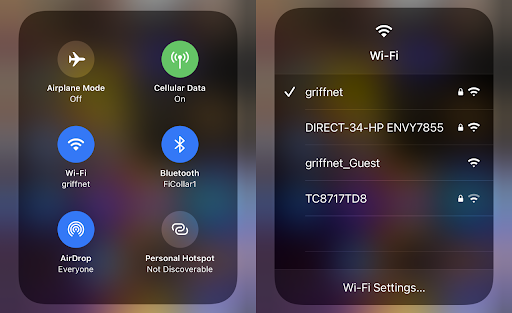
1. Enable Dark Mode
Allowing for a “dark mode” option is one of the iPhone’s best-kept secrets. When you go to dark mode, your phone’s display will be reversed, with darker hues replacing brilliant whites. As a result, you won’t have to strain your eyes as much to see your phone’s screen, even if you’re using it in the dark. The Settings app’s Display & Brightness setting is where you’ll want to go if you want to turn on night mode. You may choose between Light Mode and Dark Mode here. Selecting a mode will immediately activate it. You may set a timer to activate dark mode, or have it activate automatically when the sun goes down.
2. Use Siri Shortcuts
You can simplify your life and cut down on stress with the help of Siri Shortcuts. Siri Shortcuts allow users to program their own shortcuts that may be used with their favorite applications or to do other tasks. You may set up a voice command to do anything from launch your music app to text message a certain person.
Launch the “Shortcuts” app on your iPhone to begin using Siri Shortcuts. The “Create Shortcut” option allows you to make your own unique shortcuts from there. If you’re looking for some ideas for new shortcuts, you may also peruse the many that have already been created. Touch the ellipsis symbol next to a shortcut, and then tap “Customize Shortcut” to make changes to that particular shortcut. After that, you may adjust the shortened procedure as necessary.
To use a shortcut you have made or modified, all you have to do is utter the phrase you assigned to it. A custom shortcut may be set up for any icon on the home screen. Siri Shortcuts allow you to do a wide variety of tasks, such as playing music or sending a reminder. It’s a very effective resource that may facilitate several improvements in your daily routine.
3. Get Battery Percentages
A simple toggle will keep you apprised of your iPhone’s remaining battery life in percentage form. When you do this, instead of merely seeing a battery symbol, you’ll see an accurate percentage of your battery life.
Activate it by toggling the switch next to “Battery Percentage” in the settings menu under “Battery.” After turning it on, a percentage of your battery life will be shown in the top right corner of your home screen.
If you’re going to be in a location with little or no access to a power source, knowing how much battery life your iPhone has remaining may help you prepare accordingly. It’s useful if you’re attempting to limit the number of times your phone has to be recharged by being selective about the functions and applications you use while you’re on the go.
4. Use Apple Pay
The convenience and safety of Apple Pay make mobile payments and purchases with an iPhone a breeze. Any iPhone may use it; just launch the Wallet app and choose “Add Card” to get started. Simply enter your banking information and you will be good to go. After setting up Apple Pay, you may use it to pay with a single touch or click in shops, inside applications, and on websites.
In shops that support Apple Pay, all you have to do is hold your iPhone or iPad near the terminal to make a safe, encrypted payment. For digital purchases, Apple Pay lets you use either Touch ID or Face ID to verify your identity before completing the transaction.
Because Apple Pay never shares your payment information with businesses, you can shop with complete peace of mind. This eliminates the need to give your credit card information or verification code while making a transaction. Your bank details can’t be stolen since all the information is encrypted.
General, using Apple Pay on your iPhone is a simple and safe method to make purchases. Apple Pay is a convenient and safe way to pay for in-store purchases and those made on the web.
5. Use the Levels Tool
If you want to improve the quality of your images in general, use the Photos app’s Levels function. You may enhance the visual appeal of your photographs by adjusting their exposure, contrast, and color balance. Launch the Photos app and choose the image you wish to alter using the Levels tool. Choose the “Adjustments” menu item after clicking the “Edit” button. After getting here, you may tweak the image’s exposure, contrast, and color temperature using the “Levels” tool. You may consult the histogram display to comprehend better how your photo’s tones are distributed.
6. Create and Use Memoji
With the help of Memoji, you can design your avatar emoji to represent you in text and onscreen. It’s a great method to spice up your online conversations and communications. Simply start a new message in the Messages app to make your own Memoji. Then, to make a new Memoji, press the “Animoji” button and then the “+” button. Here you may alter your Memoji’s appearance to reflect your tastes and personality by changing their skin tone, hairdo, facial characteristics, and accessories.
7. Use Do Not Disturb Mode
By activating the Do Not Disturb mode on your iPhone, you may block notifications from specific contacts and prevent interruptions. It turns off the screen and mutes incoming calls or alarms so you can work without interruption. Swiping up from the bottom of the screen will bring up the Control Center, where you may activate Do Not Disturb by tapping the crescent moon symbol.
8. Take Live Photos
With the iPhone’s Live Photos function, you can record a short video clip with a still shot, making for a more dynamic and exciting final product. It’s an excellent method of memorizing and reliving an experience in all its sensory richness. Launch the Camera app and tap the circular shutter button to capture a Live Photo. There will be a few seconds of video recording before and after the picture is shot. Pressing and holding the picture in the Photos app or on the lock screen or home screen will bring up the Live Photo.
Plus, you may add your flair by editing and modifying your Live Photos. Choose the Live Photo you want to alter, then swipe up on the screen. Effects like Loop, Bounce and Long Exposure are available, and the picture may be cropped and rotated.
9. Use the Magnifier
If you’re having trouble reading tiny prints, seeing fine details, or identifying an item, the iPhone’s built-in Magnifier may help. This function uses the iPhone’s camera to enlarge and improve the subject being seen. To activate the Magnifier, choose it from the menu at “Settings,” then “General,” “Accessibility,” and “Magnifier.” The Magnifier is then accessible through a three-click of the home button or the side button on newer iPhones equipped with Face ID.
To change the magnification level, launch the Magnifier and utilize the slider at the bottom of the screen; alternatively, you may touch the screen to zoom in on a particular location. Brightness and contrast filters, freeze frames, and auto-focus are just some of the various functions that may be activated.
10. Use Night Shift
Your iPhone has a function called “Night Shift” that alters the screen’s color temperature to limit blue light output, which may disrupt sleep and lead to headaches and eye strain. Night Shift makes it simpler to read and watch your screen in low light without disturbing your normal sleep cycle by decreasing blue light output. For those who often use their iPhones in dim settings, Night Shift is a great function that may help alleviate fatigue, enhance sleep, and protect eyes from blue light. The app is simple to use and modify and might be a valuable addition to your iPhone’s preferences.
11. Use Apple Maps
Your iPhone already has an app called Apple Maps that will help you go around and learn more about the world around you. It’s a helpful resource whether you’re just passing through a town or wanting to go somewhere particular, and it’s a terrific way to learn the lay of the land. Launching Apple Maps and inputting your location into the search field are the only two steps to utilize the program. Following that, you may see the location’s address, phone number, and hours of operation in addition to viewing a map of the area and getting driving directions by clicking the “Directions” option.
As a bonus, Apple Maps provides several helpful extras, including live traffic updates, details on nearby public transit, and voice-guided turn-by-turn directions. Your journey may be tailored to your preferences by allowing you to choose between walking, driving, and public transit.
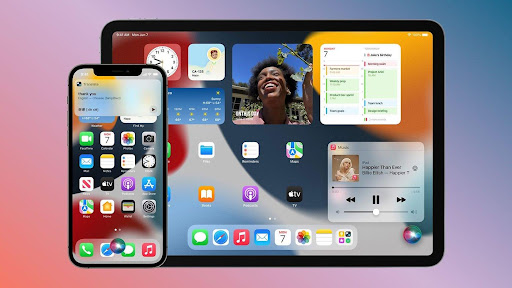
Conclusion
In sum, your iPhone is a potent and flexible tool that can improve your life in innumerable ways. You can get the most out of your iPhone by using its various features and capabilities, such as the Magnifier, Night Shift, Apple Maps, and many more. Your iPhone provides everything you need to boost your productivity, ease your eye strain, and learn about the world around you. You never know what you could find out there if you just play with your gadget and try out different functions.
About Author: The content is written by Shagufta. She has been writing technology articles for the past six years.














